In the ever-changing e-commerce world, first impressions matter. The hero banner stands at the top of your store page. It grabs the visitor's gaze. It sends vital brand messages in moments. In 2025, AI tools like Claude make it very easy to design hero banners for your Shopify store. This article shows each step. It helps you use Claude AI to build no-code hero banners that boost your online image and lift conversion rates.
Understanding Hero Banners
Hero banners are the large images or graphics at the top of a website. They shape your brand's look. They affect a customer’s choice. A good hero banner tells your brand’s story. It shows your values and products. This feature is key for every Shopify store that seeks success.
The Challenges of Default Shopify Banners
Shopify gives you default banners. These banners often miss customization. They do not let you change texts, colors, or designs. It is hard for brands to shine and connect with visitors this way. Claude AI helps fix these limits. It gives you the tools to design unique banners that speak to your audience.
Step 1: Define Your Hero Banner Requirements
Start by stating your banner needs. Think about these points:
- Brand Elements: Pick important brand colors, fonts, and logos. Keep them the same throughout.
- Messaging: Write clear texts that speak to your visitors. Use strong action words to invite clicks.
Claude’s prompt features let you explore many design ideas that fit your brand. This way, your banner shows who you are.
Step 2: Generate Design Visualizations
After you set your needs, ask Claude for design visuals. Tell Claude what you want. It makes HTML/CSS options for you. You can preview and change the designs. This method makes the process smooth.
Customization Options
When you look at design options, use Claude's tweak features. Change the font size, button color, or layout as needed. Claude lets you adjust each element so that the banner fits your Shopify style.
Step 3: Refine Your Design
Feedback plays a big part in getting the best design. Talk with Claude several times and polish the ideas. You can ask for changes in text alignment or image size. The goal is to build a banner that looks great and works well.
User-Centric Design
Look at user data to perfect your banner. A banner that clicks with users brings more engagement. It also helps lift the conversion rate.
Step 4: Finalize and Optimize Your Banner
When your design is set, export the HTML/CSS code. Add it to your Shopify store. Test the hero banner on different devices to check that it works. Fix any small issues before you launch.
Implementing in Shopify
To add your hero banner, open your theme files. Go to the file named "index.liquid". Insert your HTML code there. Preview your store to make sure everything looks right.
Creative Ideas to Enhance Engagement
Claude’s design tools let you try new ideas. For example:
- Hotspot Banners: Make parts of your banner clickable. Each spot can show product details or lead to a store section.
- 'Shop the Look' Features: Link several products in one style-filled banner.
- Animated Backgrounds: Add gentle animations to keep the user’s attention.
Speed and Responsiveness
Your hero banner must load fast. It should work well on all devices. Optimize your images and code. Faster load times keep users on your site. Test different designs with A/B tests and pick the best one.
Conclusion
For 2025, tools like Claude AI can change your Shopify store. AI-powered hero banners grab attention and build brand trust. They help boost conversion rates. Spend time on planning your design. Use customization freely. Rely on user feedback. Then create a unique hero banner that stands out online. Use AI to unlock endless ways to succeed. Watch your store grow and thrive.
This article is brought to you by Design Delight Studio—where we offer top-tier print-on-demand services and Free Shopify Tips and no-code solutions to help your brand stand out.
designdelightstudio.myshopify.com








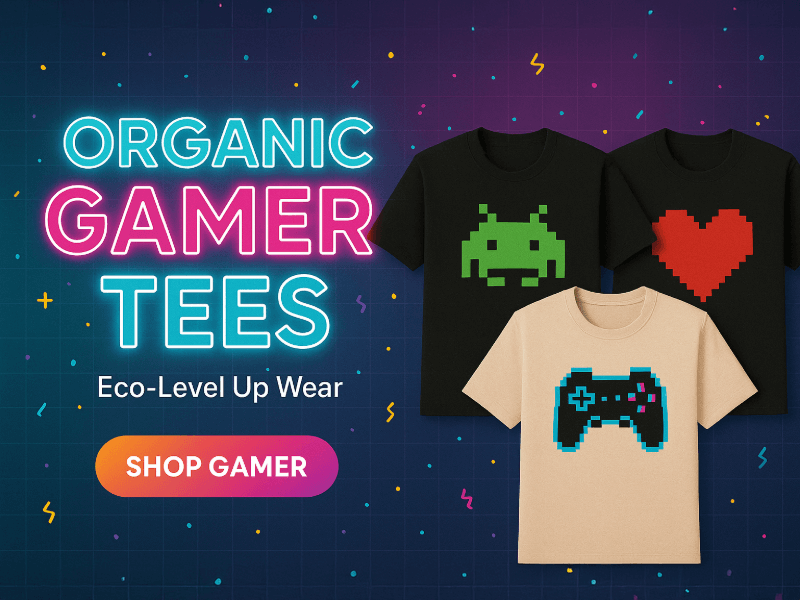
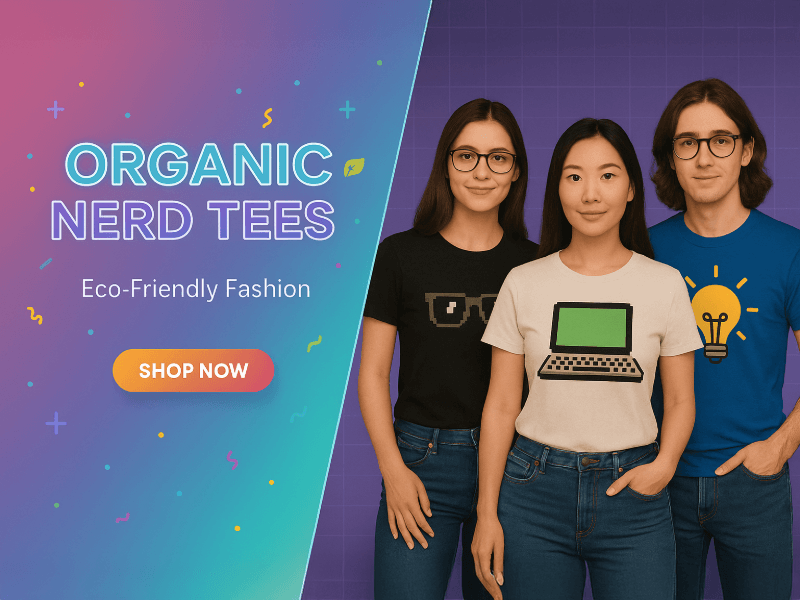

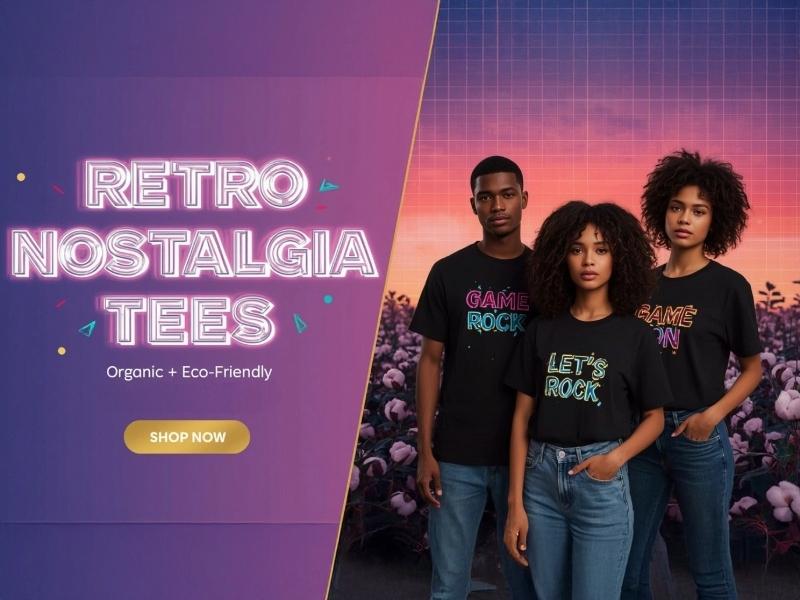
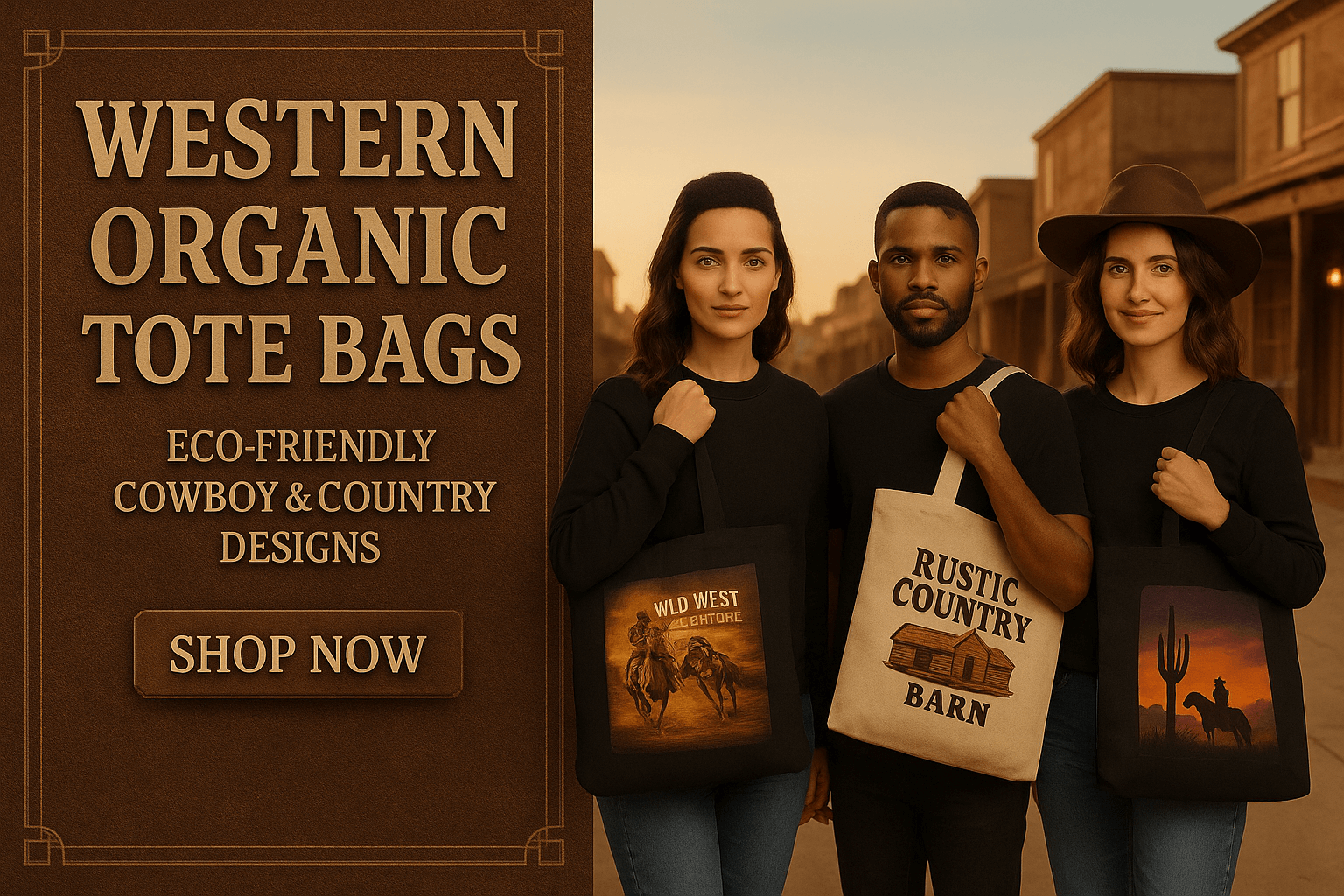

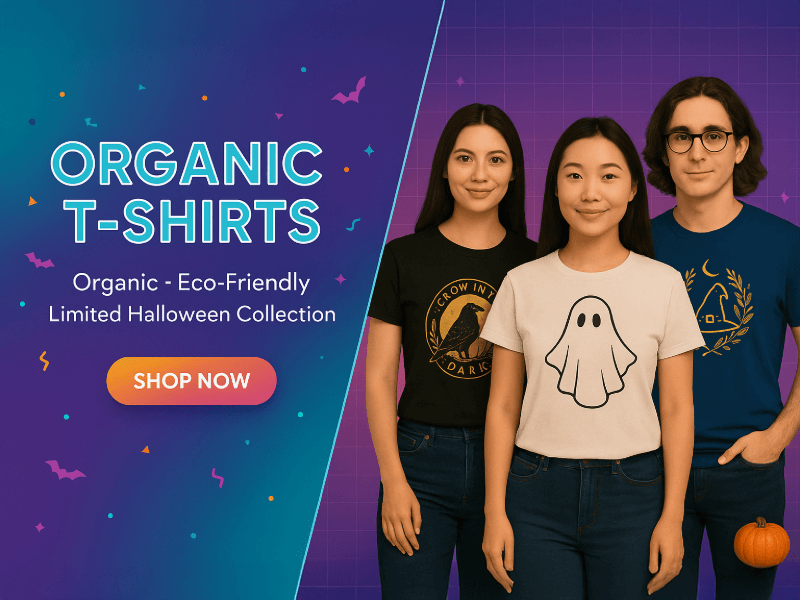
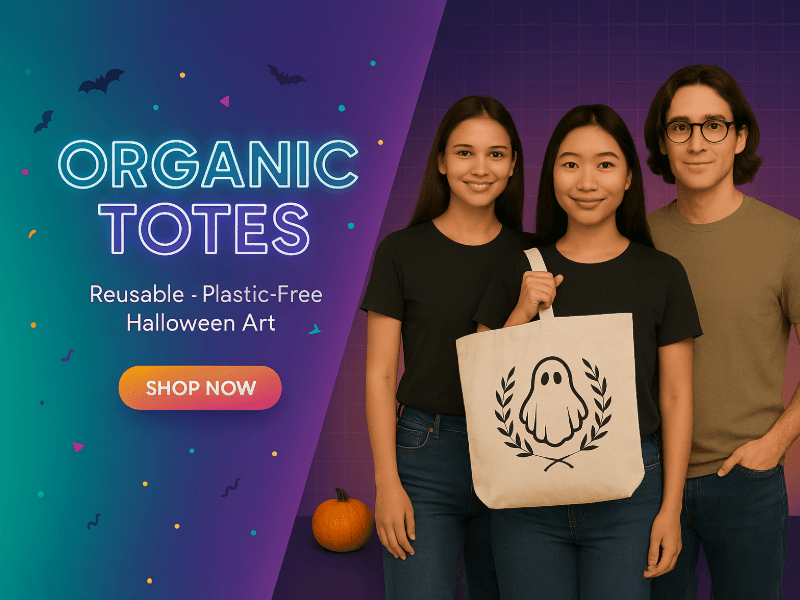
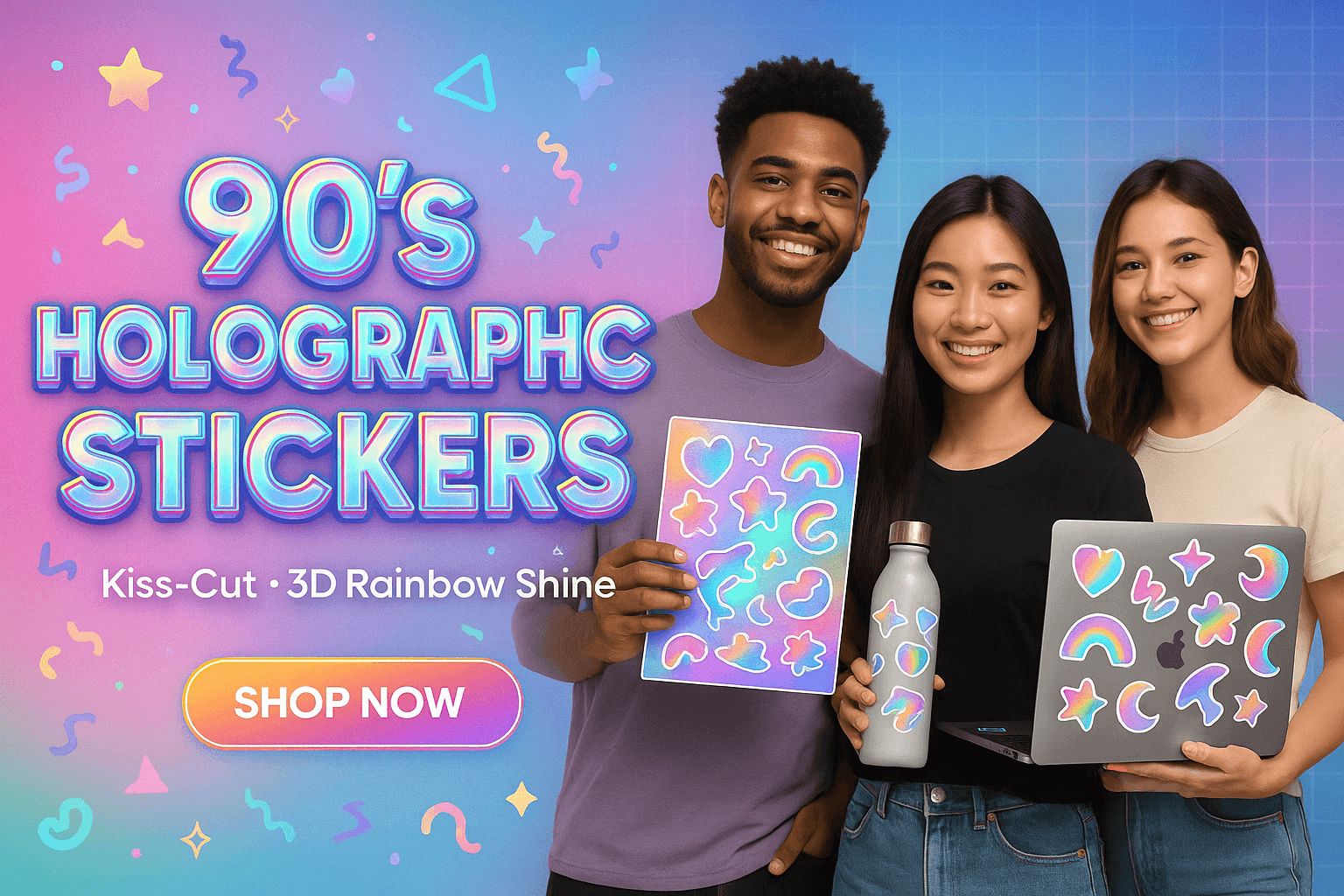

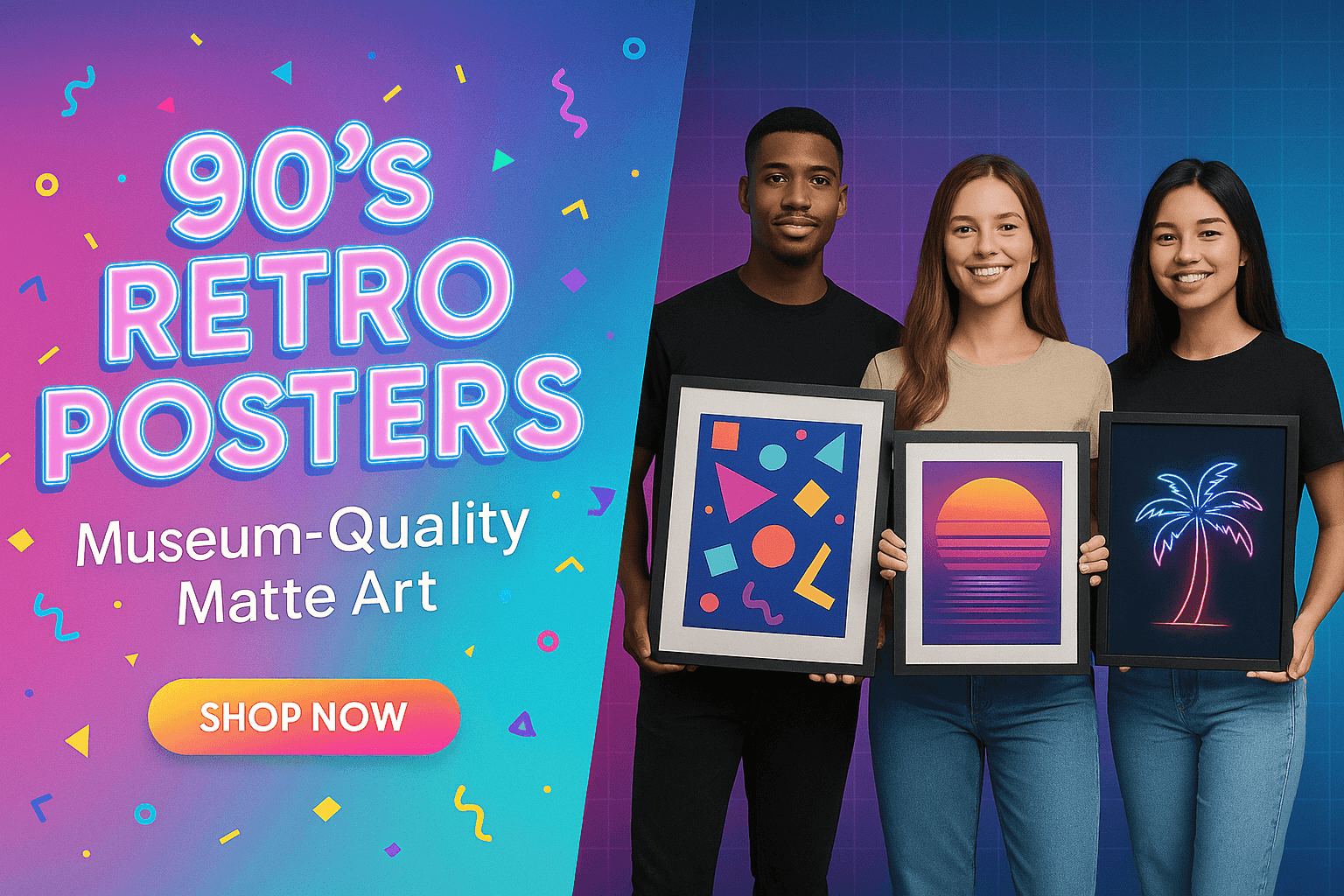
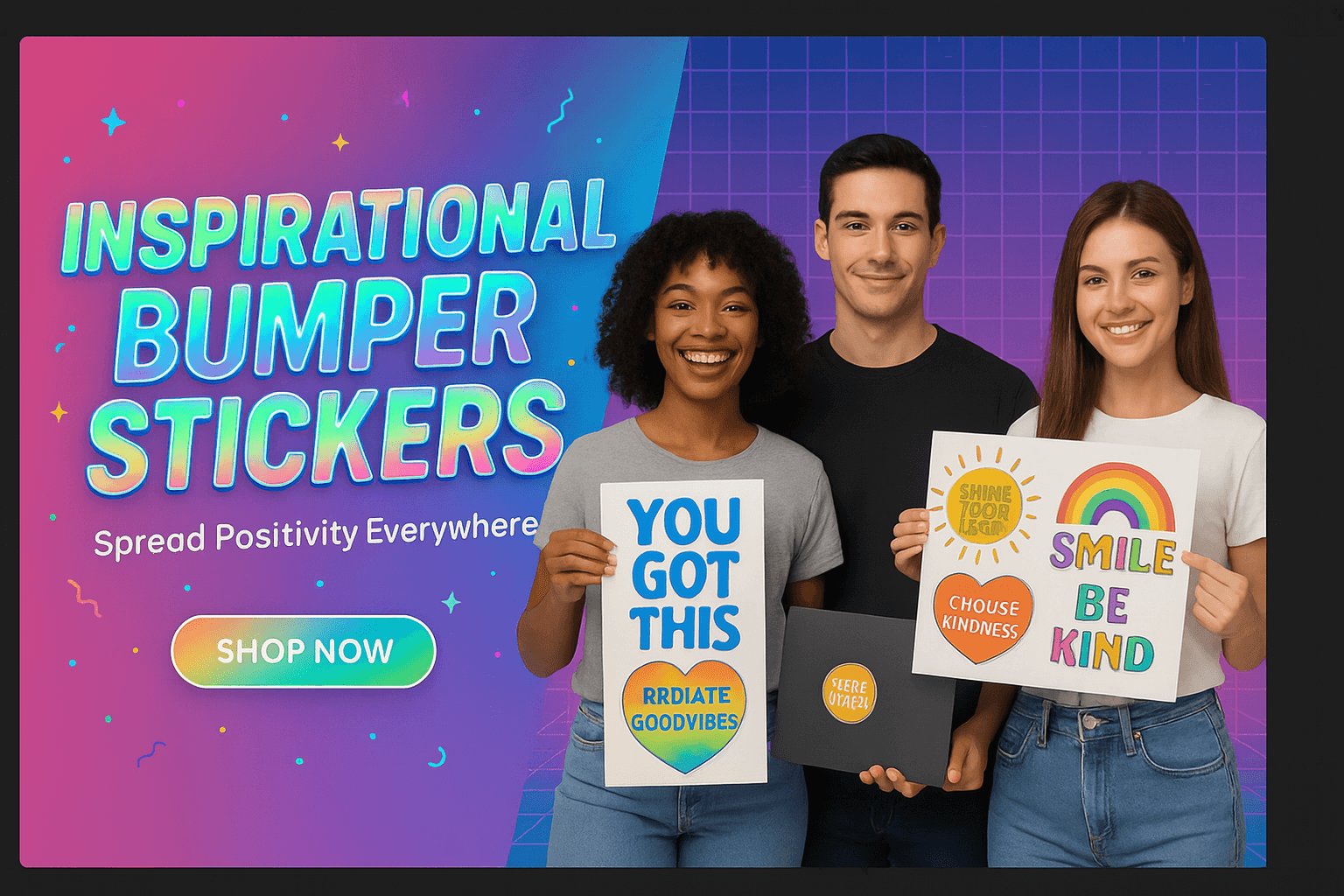
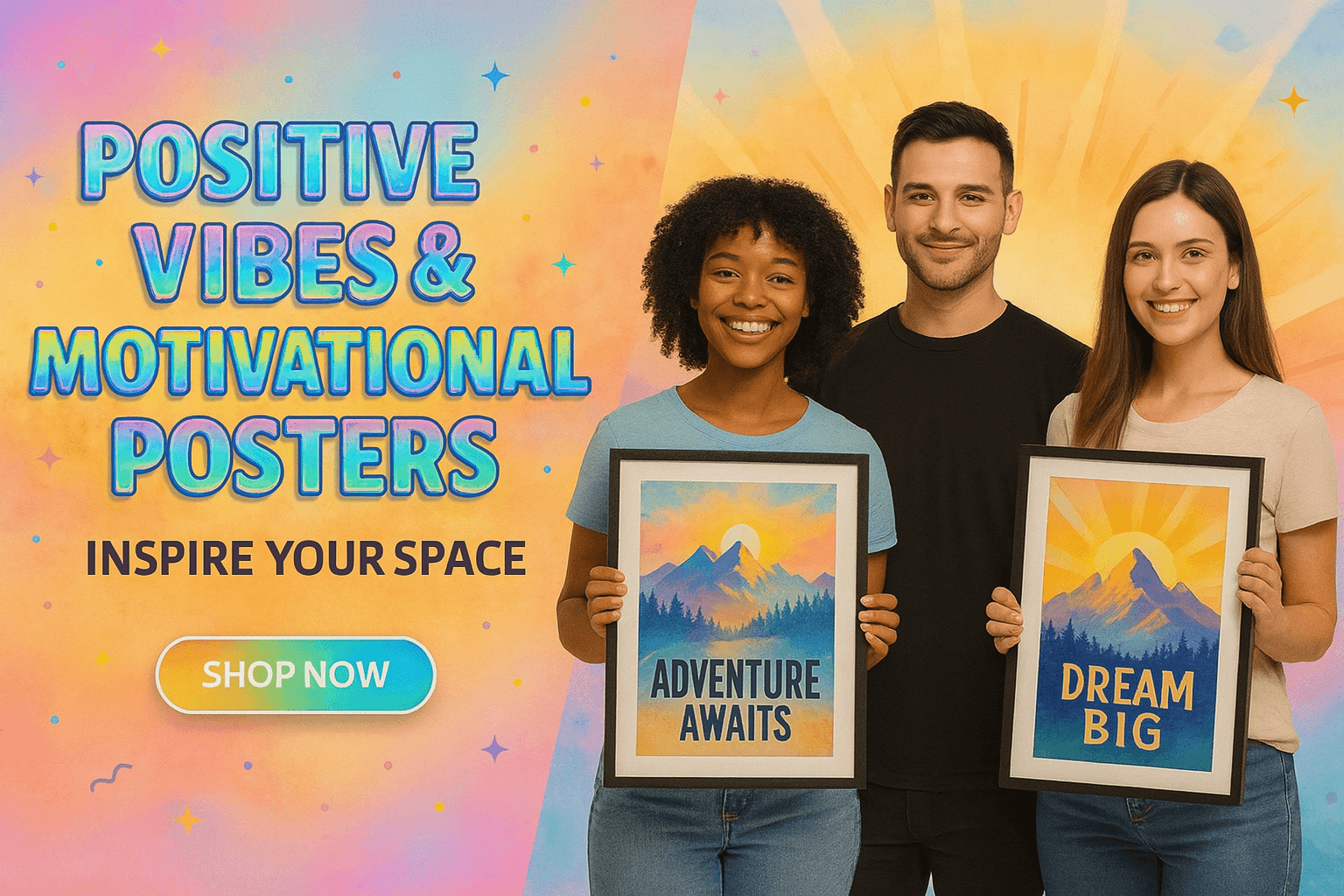
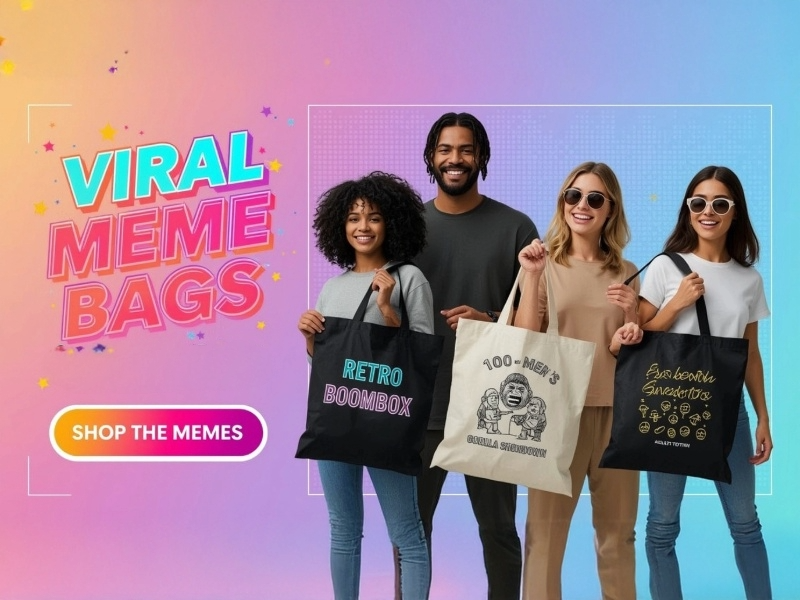
0 comments