Creating a successful online store needs more than a quality product. Your store’s look and function matter as much. Shopify gives you many ways to change your online storefront. You do not have to pay high fees for premium themes. Smart strategies can boost your brand and make a site that engages visitors. Let’s see how to create a custom Shopify store for free.
Understanding Shopify Themes
Shopify themes form the backbone of your store’s design. They shape how users meet your brand. Themes vary in function, flexibility, and the level of change they allow. Premium themes add many features, yet free themes work well too. First, learn about the Shopify Theme Library. It holds many options, like the popular Dawn theme. Dawn has clear code that helps speed and performance. A free theme may need extra touch in design, yet its reward is high.
Choosing the Best Free Theme
Choose the right free theme with care. The theme should look good and run fast. Dawn is a favored option because it fits many types of content and loads quickly. To install a free theme, go to your Shopify admin’s theme library. Find your chosen theme and add it to your store.
Basic Customization Techniques
Once your theme is in place, you can start changing it. Try these basic ideas to get your store looking sharp:
- Adjust theme colors. Pick a color palette that reflects your brand. This builds a visual link with your audience.
- Modify typography. Choose fonts that make reading easier and keep the reader’s interest.
- Explore layout options. Arrange product displays with care. How you set up your products can boost sales.
- Optimize navigation. Clear menus and links give users a smooth experience and may raise sales.
Essential Development Tools
For those who want more control, some tools can help:
• VSS Code. Use version control for steady updates and smooth teamwork. • Shopify Theme Kit. This tool makes project work simpler. • Liquid Documentation. Understand Shopify’s template language, Liquid. This lets you show your content in new ways.
Introduction to Liquid Code
Liquid is a strong language. It helps you work with data and make live content. By using filters, objects, and tags, Liquid improves product pages and makes custom displays. It also boosts the user experience.
Advanced Customization Techniques
After you learn the basics, try some advanced methods:
• Create custom sections. Modular design lets you update parts of your store without full rewrites. • Implement conditional logic. This tool offers a personal touch by showing content based on user actions. • Integrate multimedia. Add videos to increase interest. Mega menus can help if you have many items. • Optimize checkout. Use upsells and clear signs of free shipping to raise conversion rates.
Best Practices for Theme Customization
To make theme changes work well, keep these in mind:
• Work on duplicate themes first. This avoids harm to your live site. • Organize CSS and JavaScript files. Clear code helps with future updates. • Ensure mobile responsiveness. Many users shop on phones, so your store must work on all devices.
Common Mistakes to Avoid
When you change your Shopify store, watch for common errors:
• Failing to test on all devices. Check your store on different screens for consistency. • Overriding core functionalities. Know how your changes affect main site features. • Neglecting image optimization. Large images slow down the site and hurt user experience.
Conclusion
Building a custom Shopify store does not have to be expensive. Start with free themes and smart changes to boost your online presence. Begin small, try new ideas, and watch your store grow into an inviting shopping spot. As Shopify adds more tools, you have endless ways to connect with your audience.
This article is brought to you by Design Delight Studio—where we offer top-tier print-on-demand services and Free Shopify Tips and no-code solutions to help your brand stand out.
designdelightstudio.myshopify.com








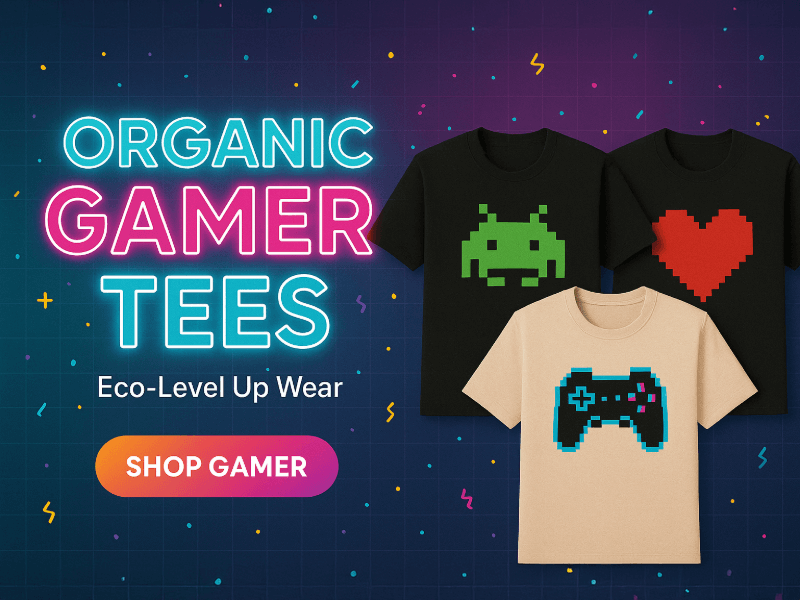
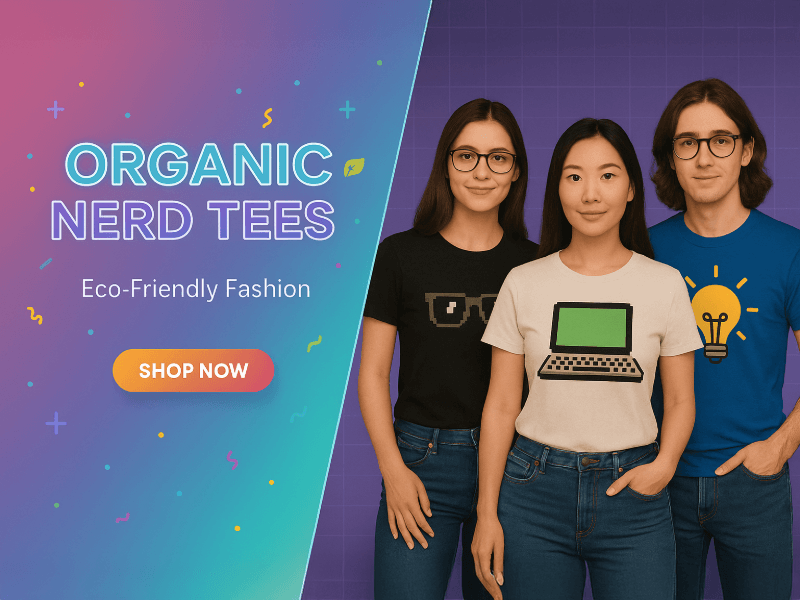

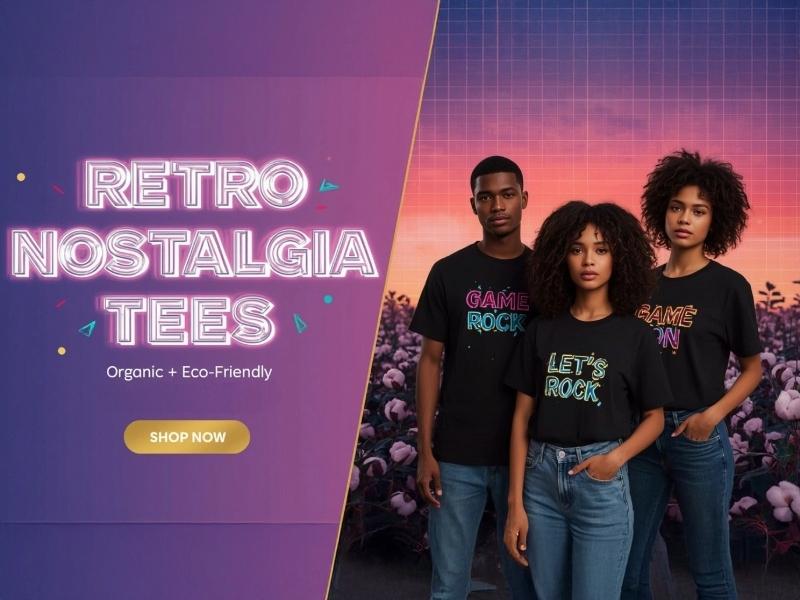
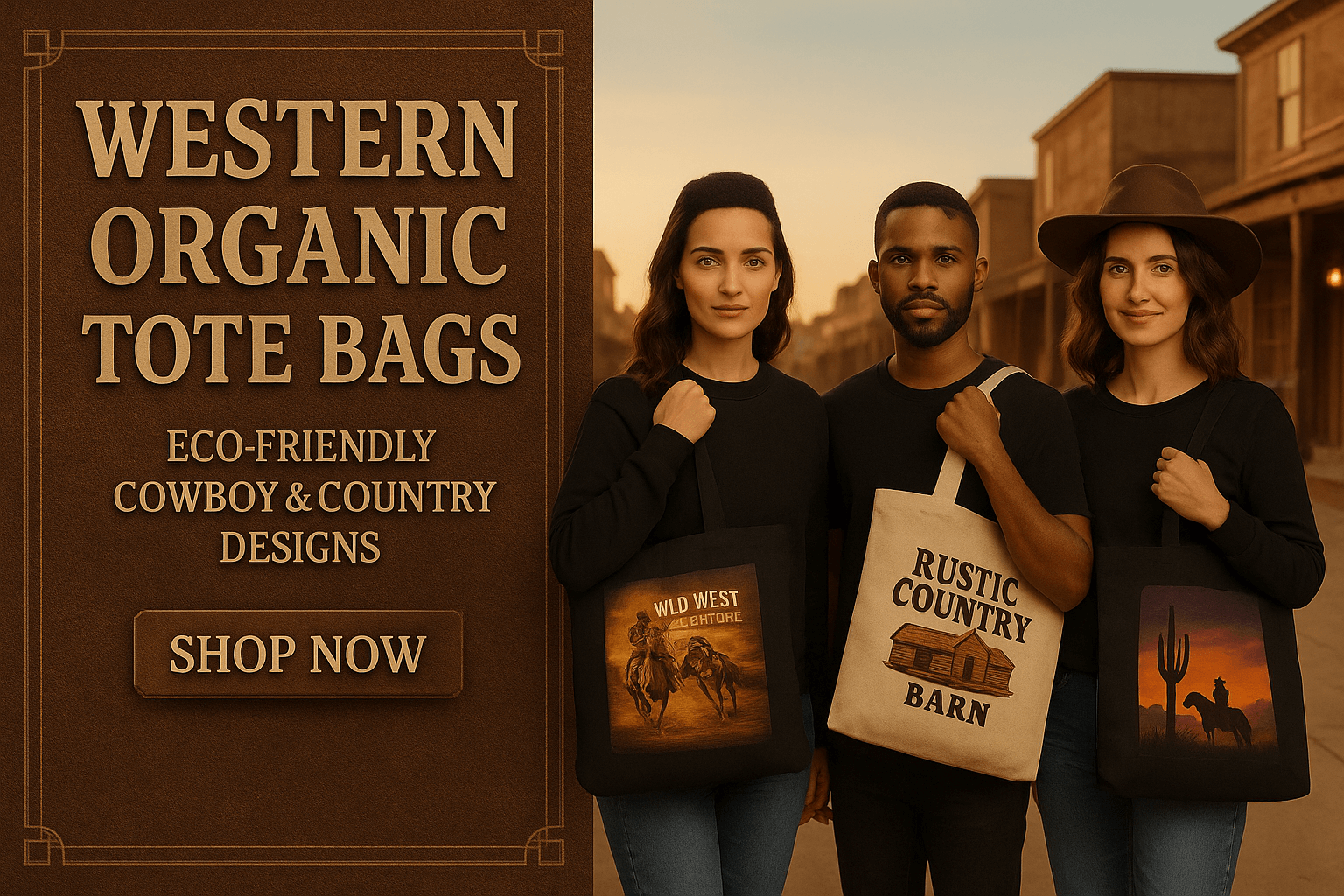

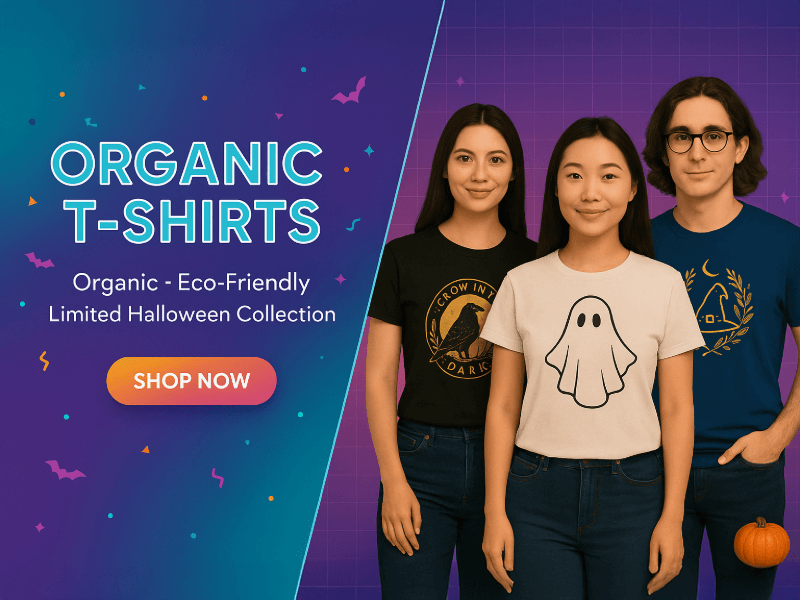
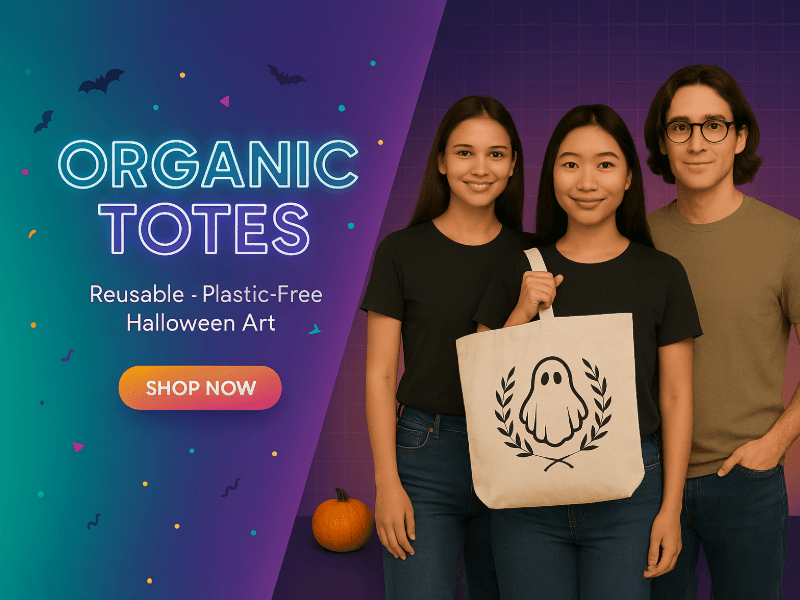
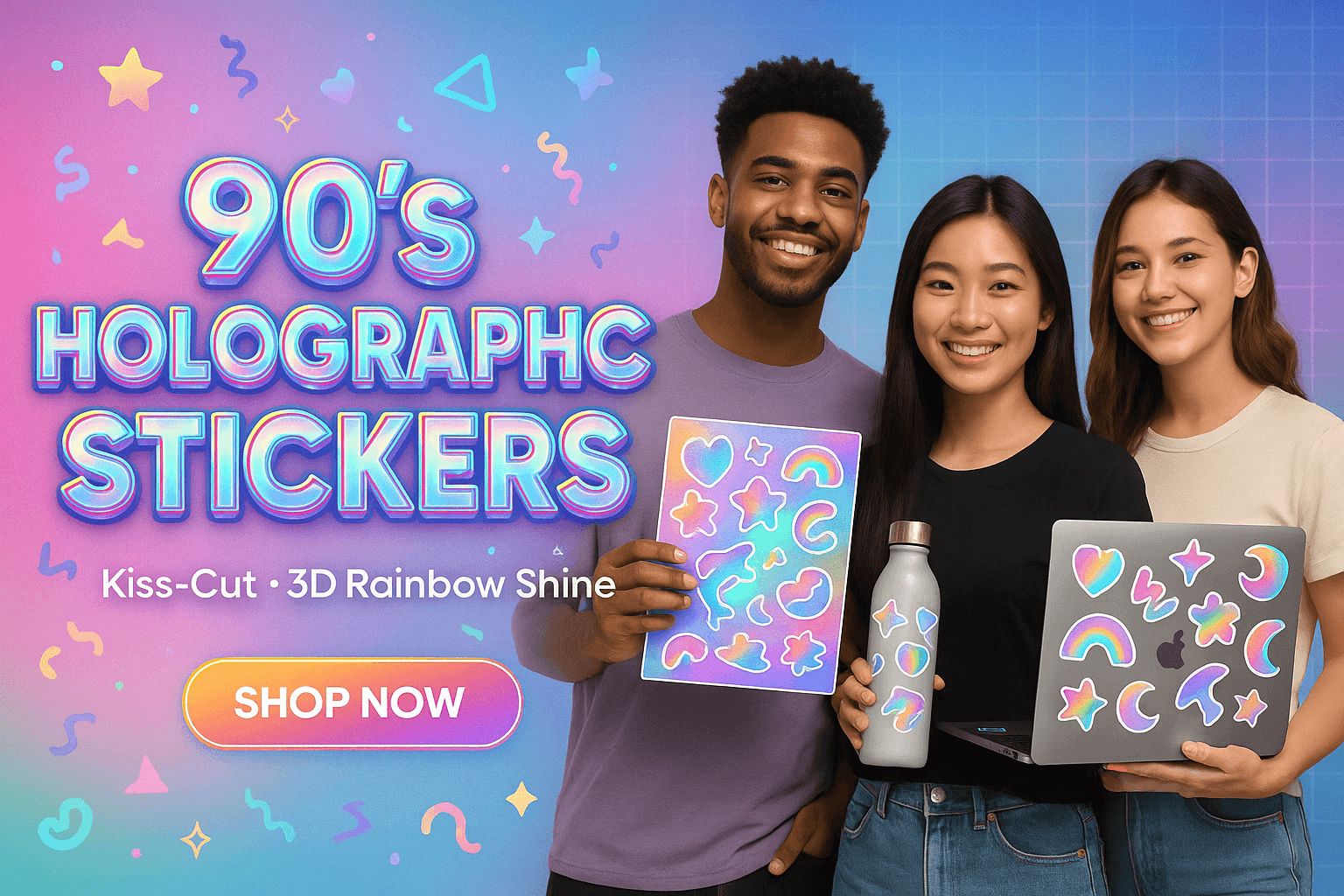

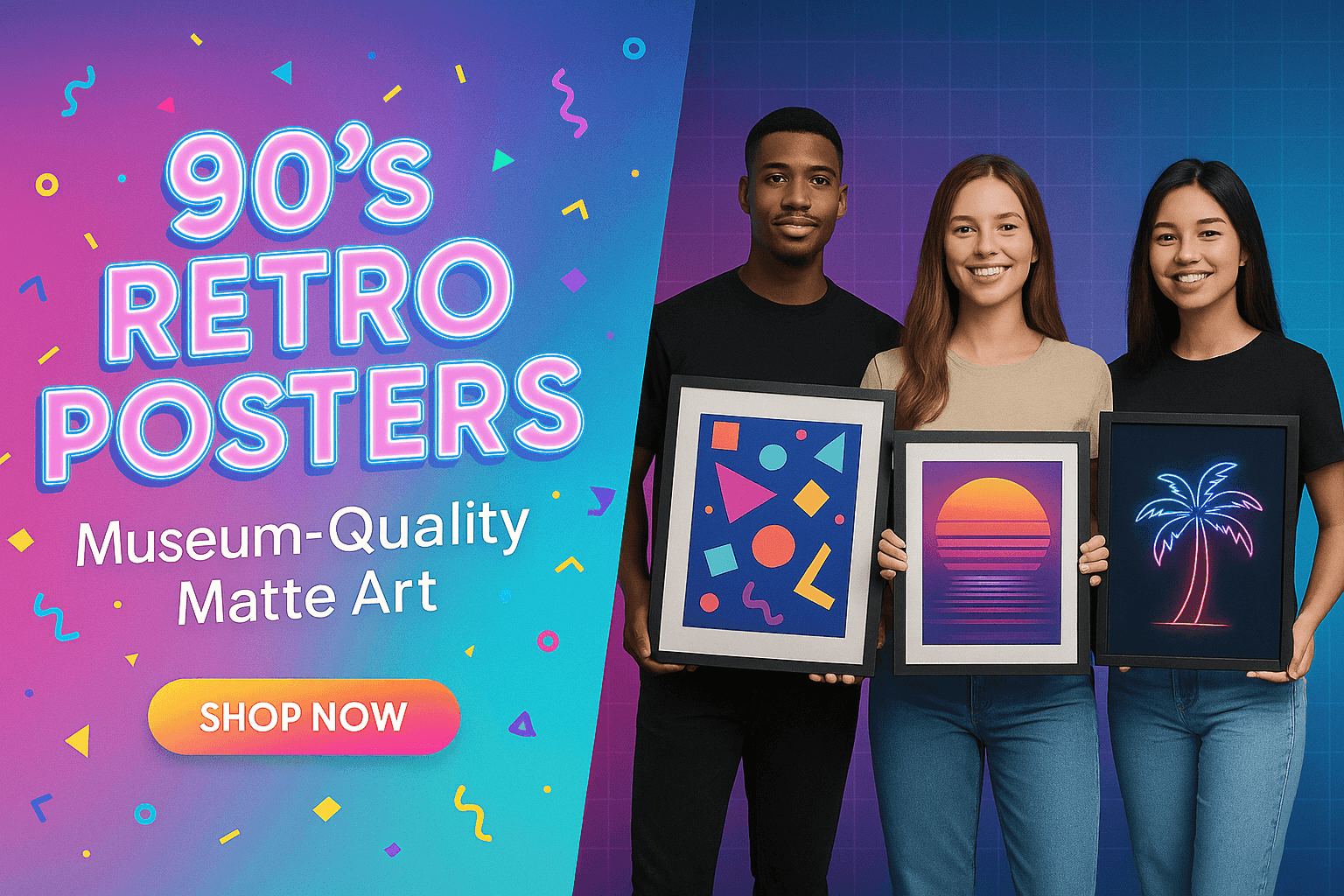
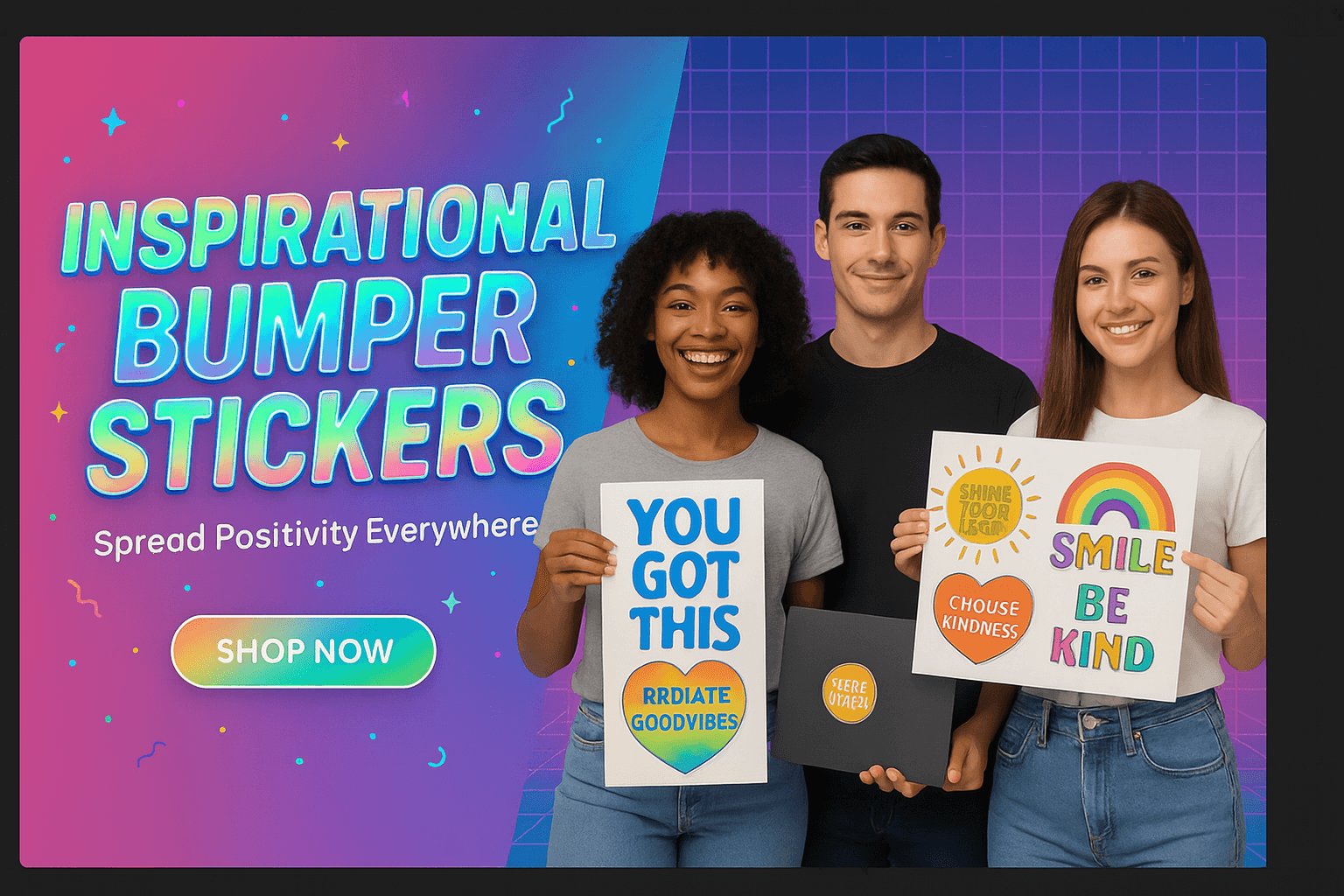
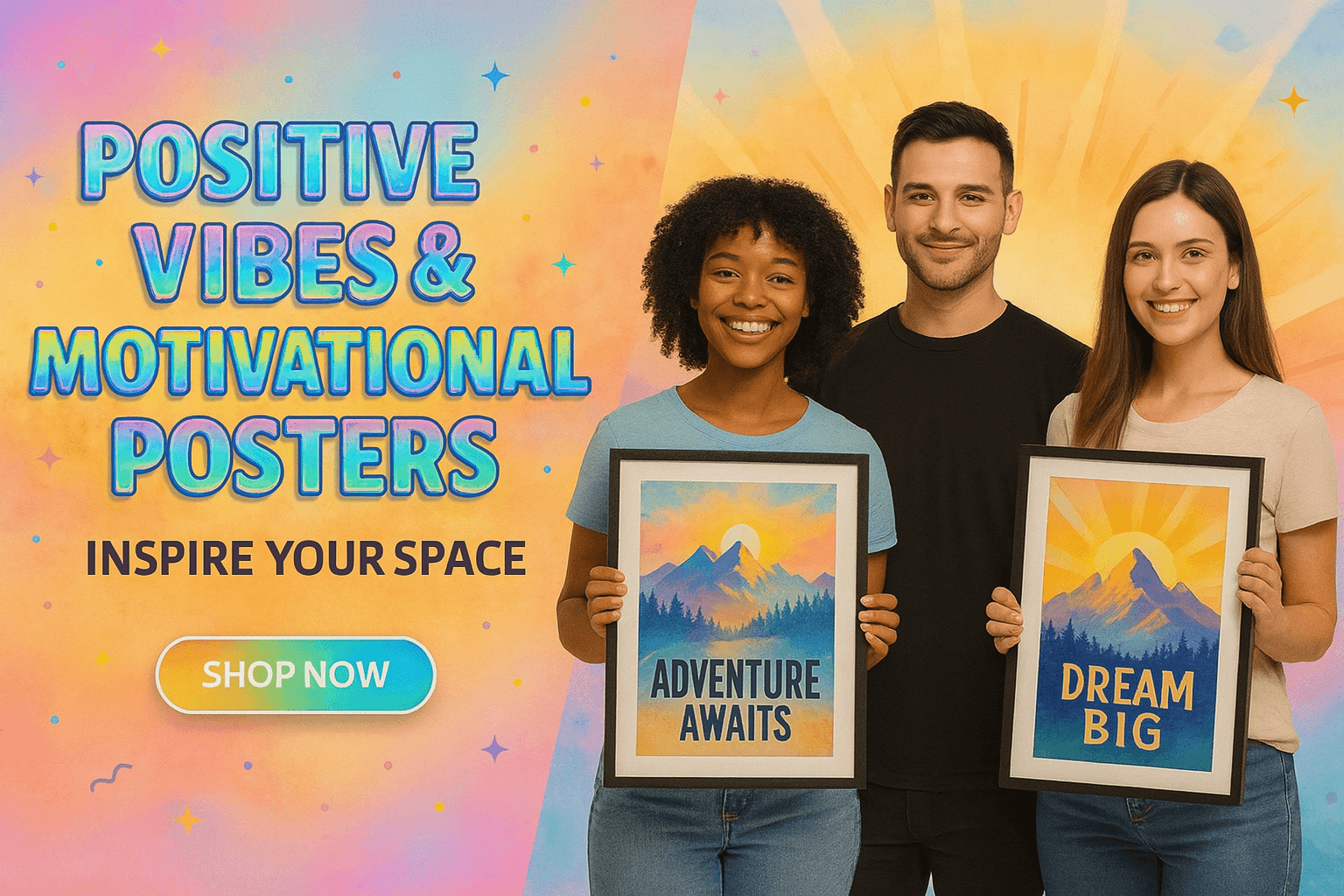
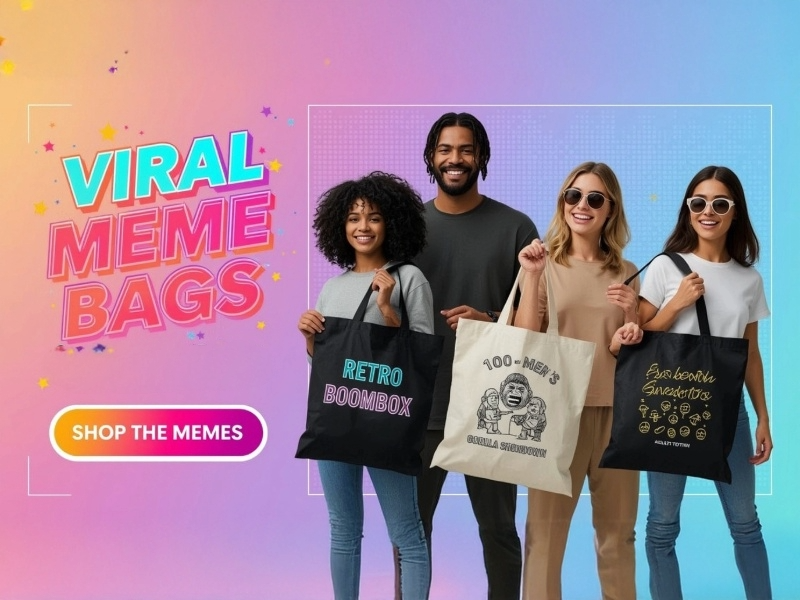
0 comments