As Shopify grows into a leading e-commerce platform, coding well becomes very important. Efficient code and clear debugging help developers a lot. Shopify uses Liquid as a templating language for dynamic content. Yet, debugging Liquid code can be hard. Simplifying this task builds a stronger store, gives better user experiences, and cuts production errors. Below are ten clear prompt templates to speed up debugging and fix errors in Shopify Liquid.
1. Basic Error Analysis
Error analysis is key to debugging. To find errors in Liquid code, try this prompt:
Prompt: "Please analyze the following Shopify Liquid code snippet and identify any potential errors."
This prompt links ideas closely. It checks code, finds causes of issues, and suggests clear fixes.
2. Performance Optimization
Speed matters for a good user experience. To spot inefficient code, use:
Prompt: "Review this Shopify section code and identify areas where performance can be improved."
This prompt helps locate needless loops and slow-loading parts that may block rendering.
3. Mobile Responsiveness
Most users shop on phones. A responsive design is needed. Use this prompt:
Prompt: "Examine the Shopify theme code for mobile issues and recommend improvements using Liquid and CSS."
The prompt connects CSS and logic ideas to improve experiences on mobiles.
4. Liquid Syntax Checker
Correct Liquid syntax is vital. To check the code, try:
Prompt: "Check the following Liquid code for syntax errors."
The prompt spots typos and unclosed tags early, keeping fixes close to their source.
5. JavaScript Debugging
JavaScript adds extra functions in Shopify themes. To fix errors there, use:
Prompt: "Debug this JavaScript code used in a Shopify theme."
This prompt directs attention to code details so errors can be found and fixed with tools.
6. API Integration Troubleshooting
APIs are important for many stores. To check API code, use:
Prompt: "Review this Shopify API integration code and identify common errors such as missing parameters or incorrect endpoints."
This prompt links parameters and endpoints to ensure robust API interactions.
7. Theme Customization Debugging
When you change themes, issues can arise. To solve conflicts, use:
Prompt: "Analyze this theme customization code for conflicts."
This prompt helps find compatibility problems, making theme changes clear and linked.
8. Cart Functionality Review
The cart is key to sales. To inspect cart issues, use:
Prompt: "Examine this Shopify cart-related code."
The prompt guides you to check cart functions closely, improving checkout for a smoother sale process.
9. SEO and Schema Markup Validation
Good SEO needs clear structured data. To check your markup, try:
Prompt: "Review structured data to ensure search engines interpret content accurately."
This prompt finds gaps in schema markup and links improvements to better rankings.
10. Cross-Browser Compatibility
Stores must work well on all browsers. To check JavaScript issues, try:
Prompt: "Analyze this Shopify theme JavaScript code for cross-browser issues."
The prompt reveals compatibility gaps and suggests fixes like polyfills, keeping fixes near the problem.
Conclusion
Using these prompt templates in debugging makes Shopify development flow better. By keeping code checks clear and connections tight, you can quickly find errors and inefficiencies. Your store will run stronger and users will have a better experience. Staying active in developer communities also helps you learn more and prepare for future challenges. With these ten prompt templates, you can master Shopify Liquid and boost your e-commerce project.
This article is brought to you by Design Delight Studio—where we offer top-tier print-on-demand services and Free Shopify Tips and no-code solutions to help your brand stand out.
designdelightstudio.myshopify.com








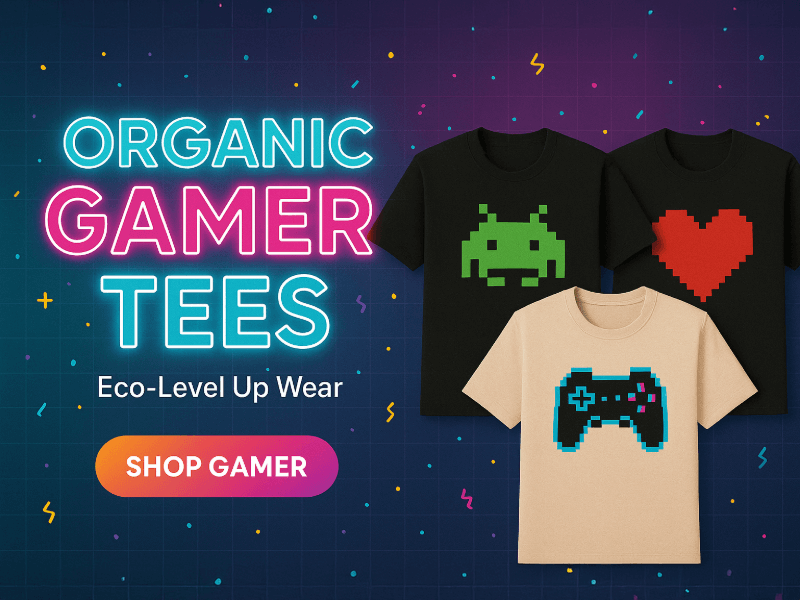
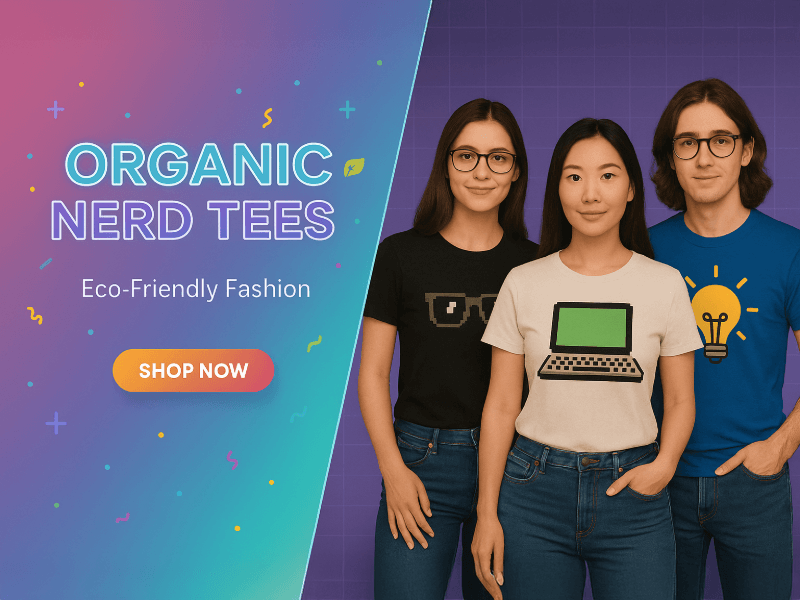

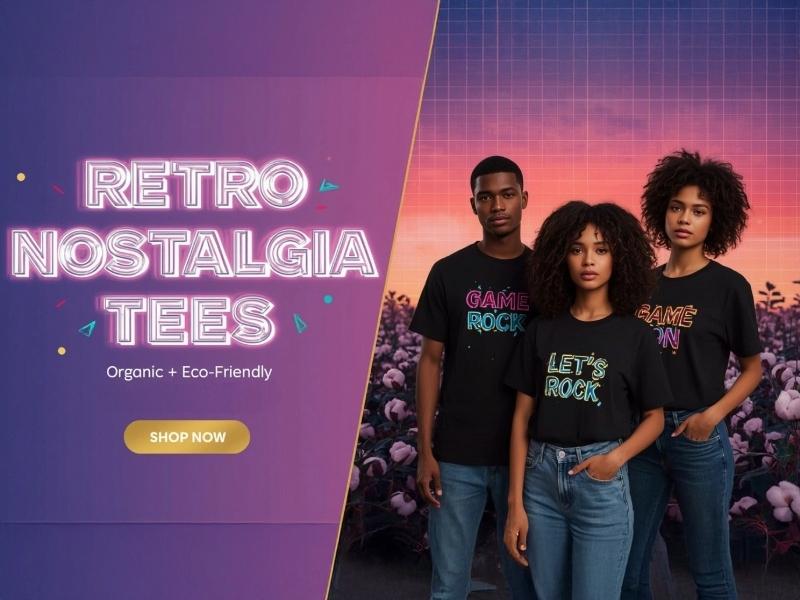
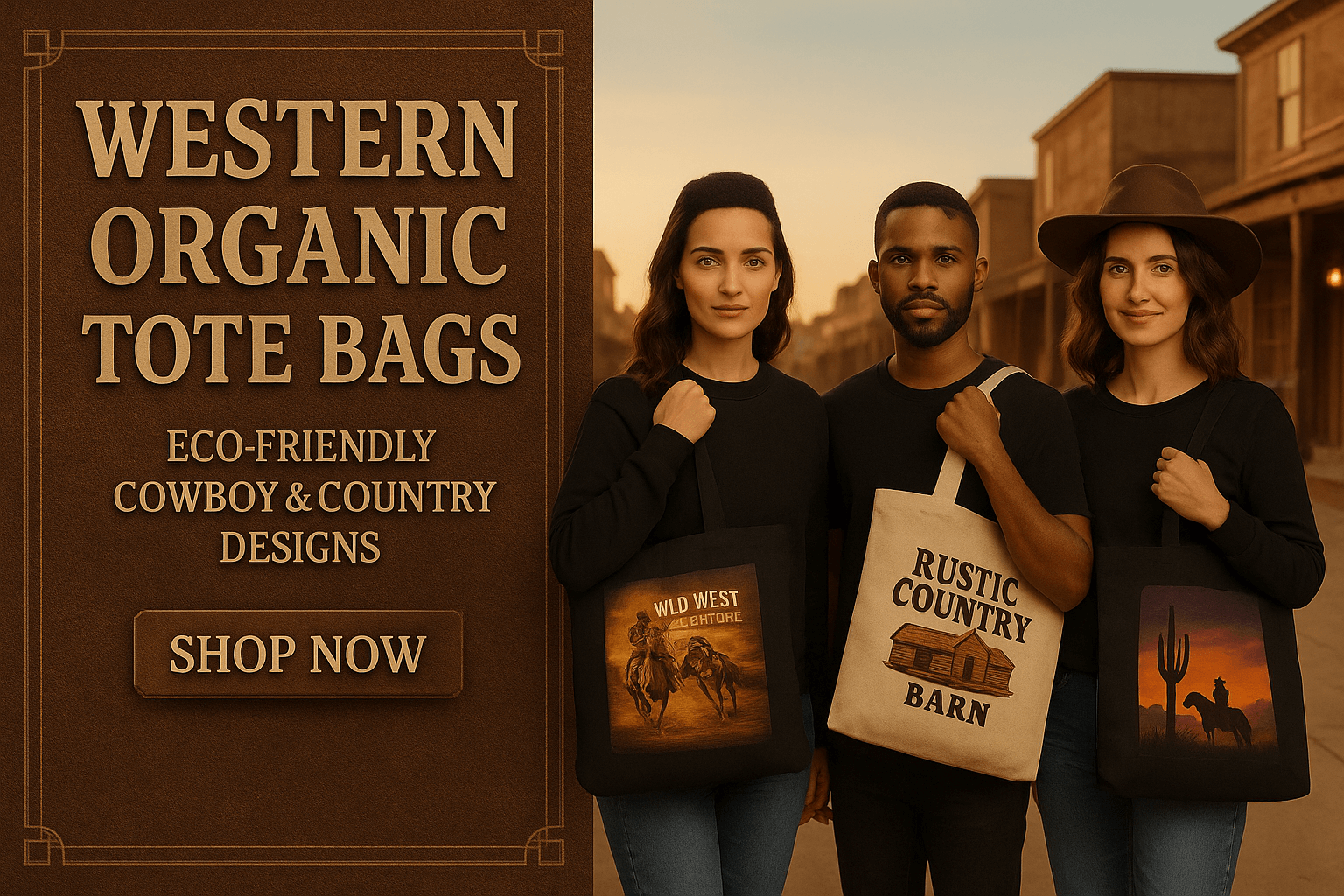

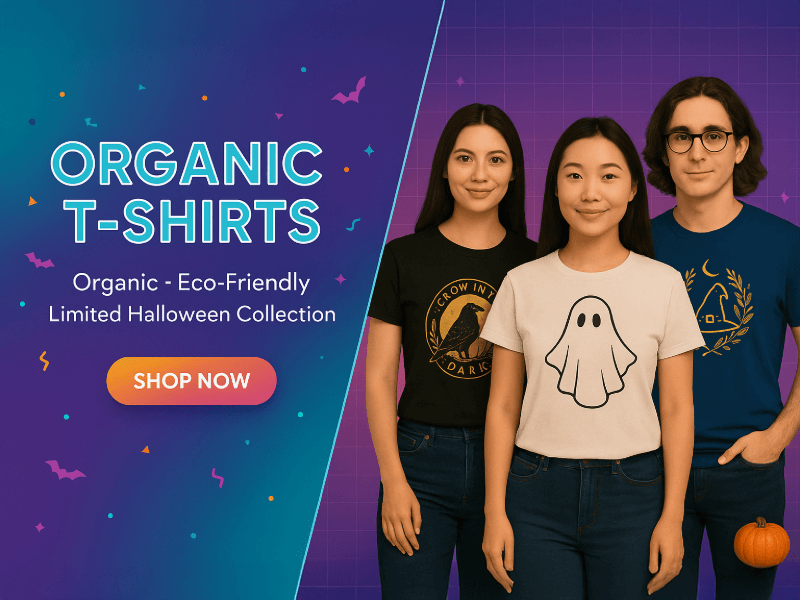
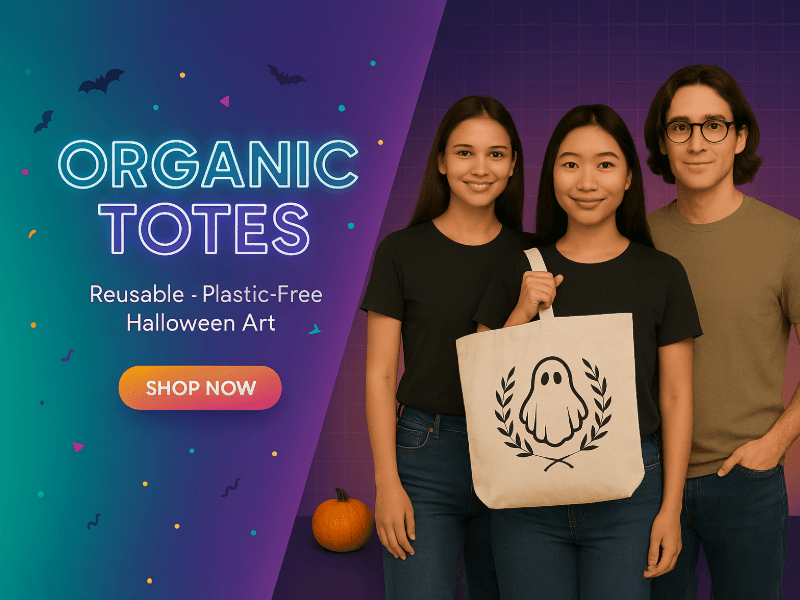
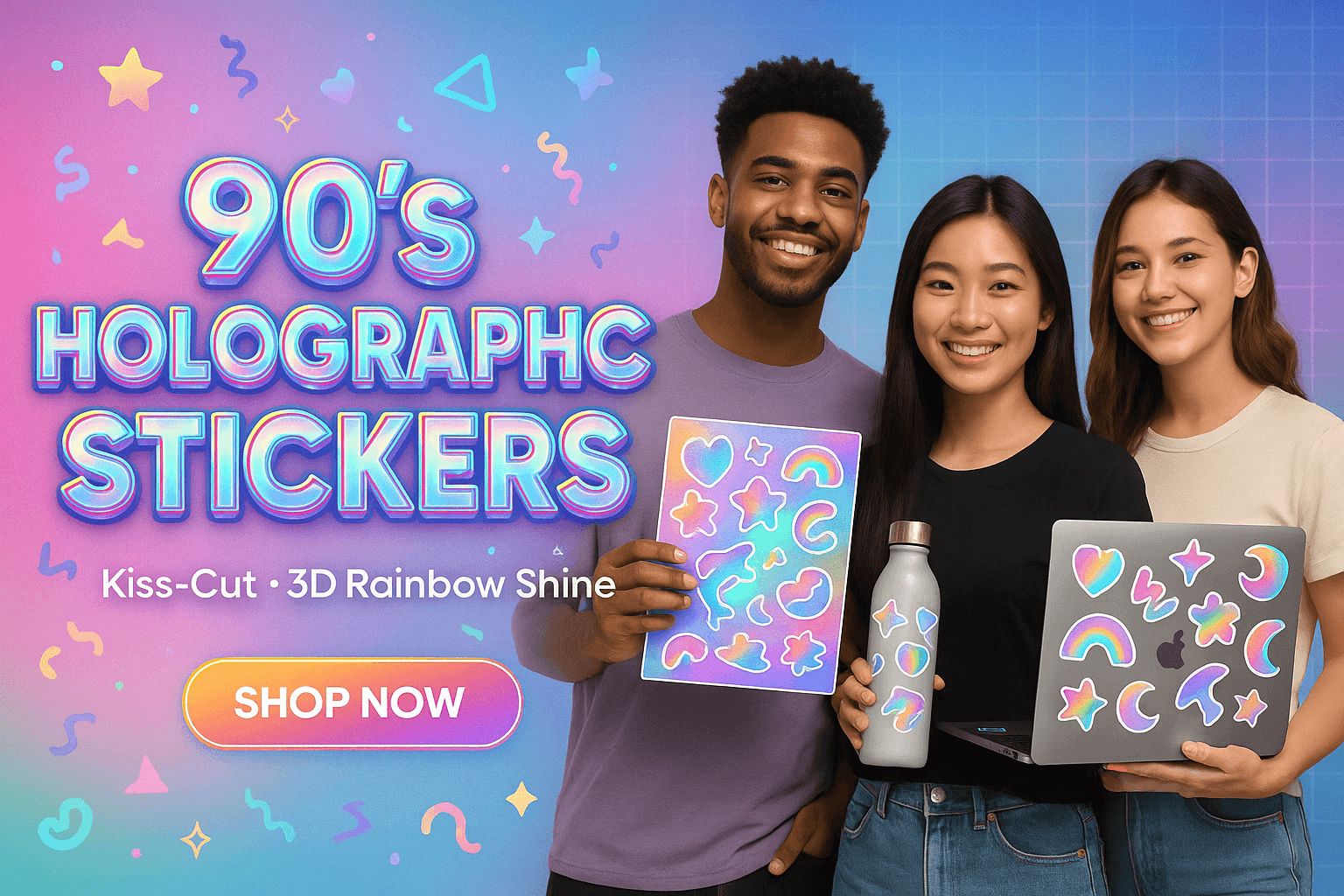

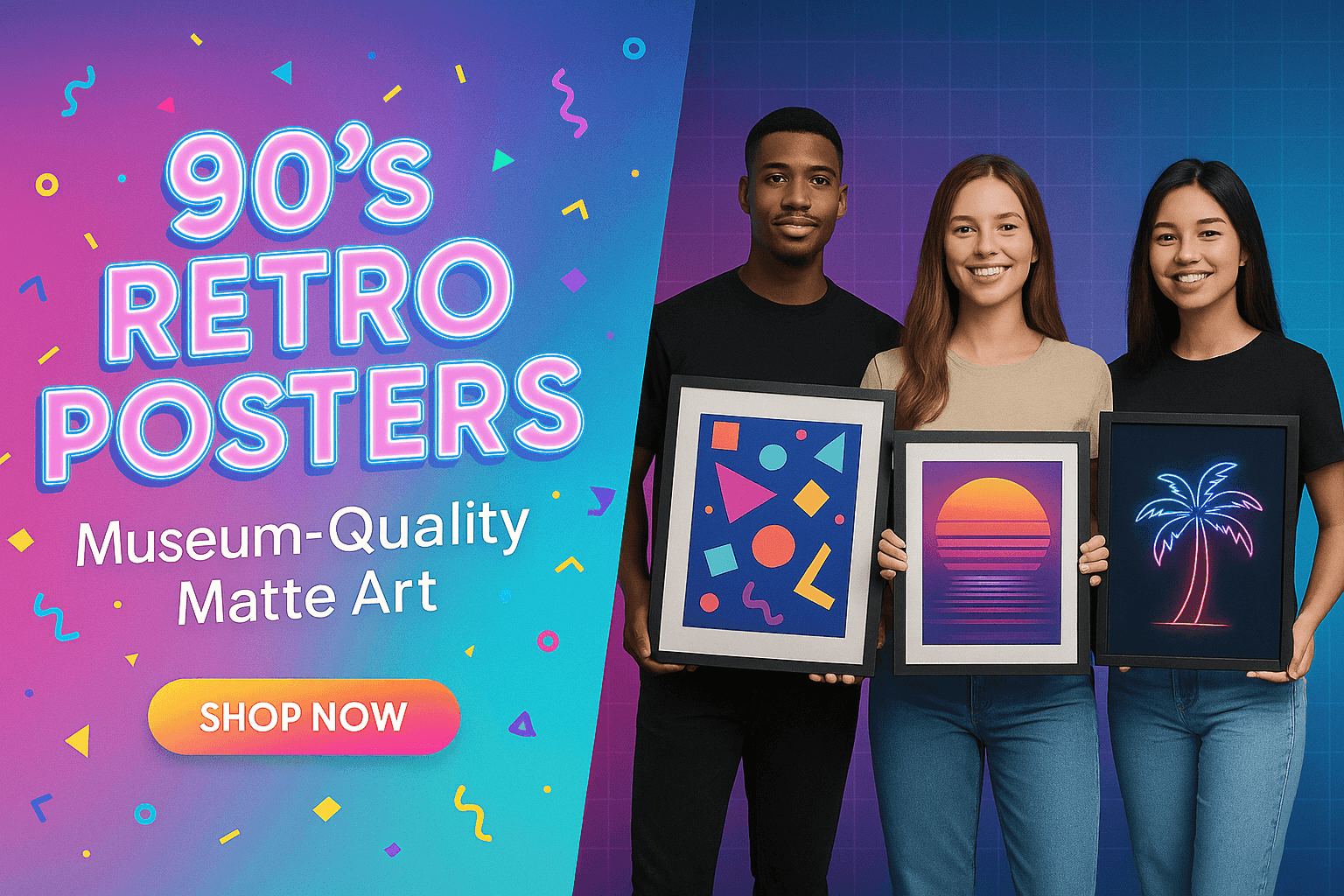
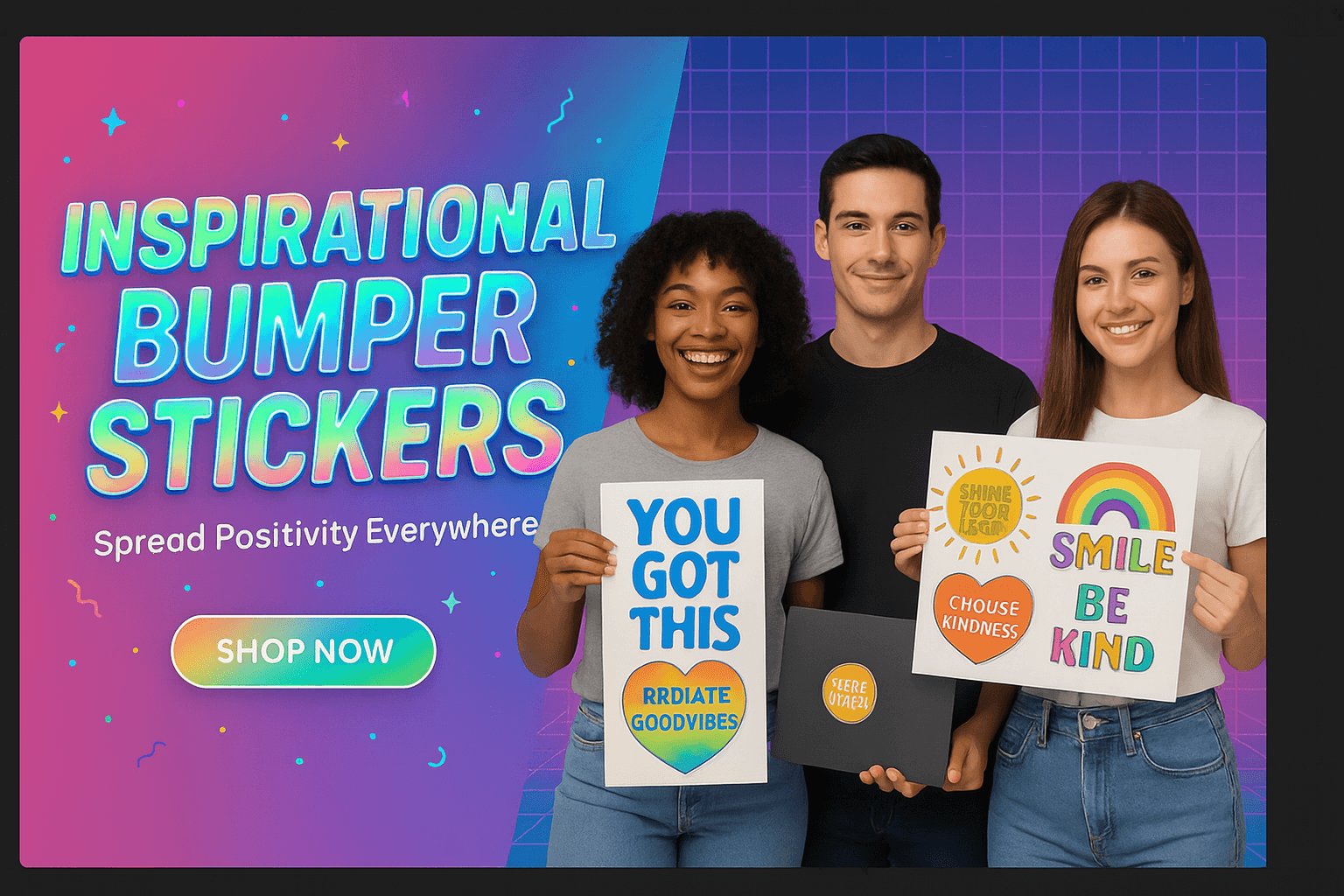
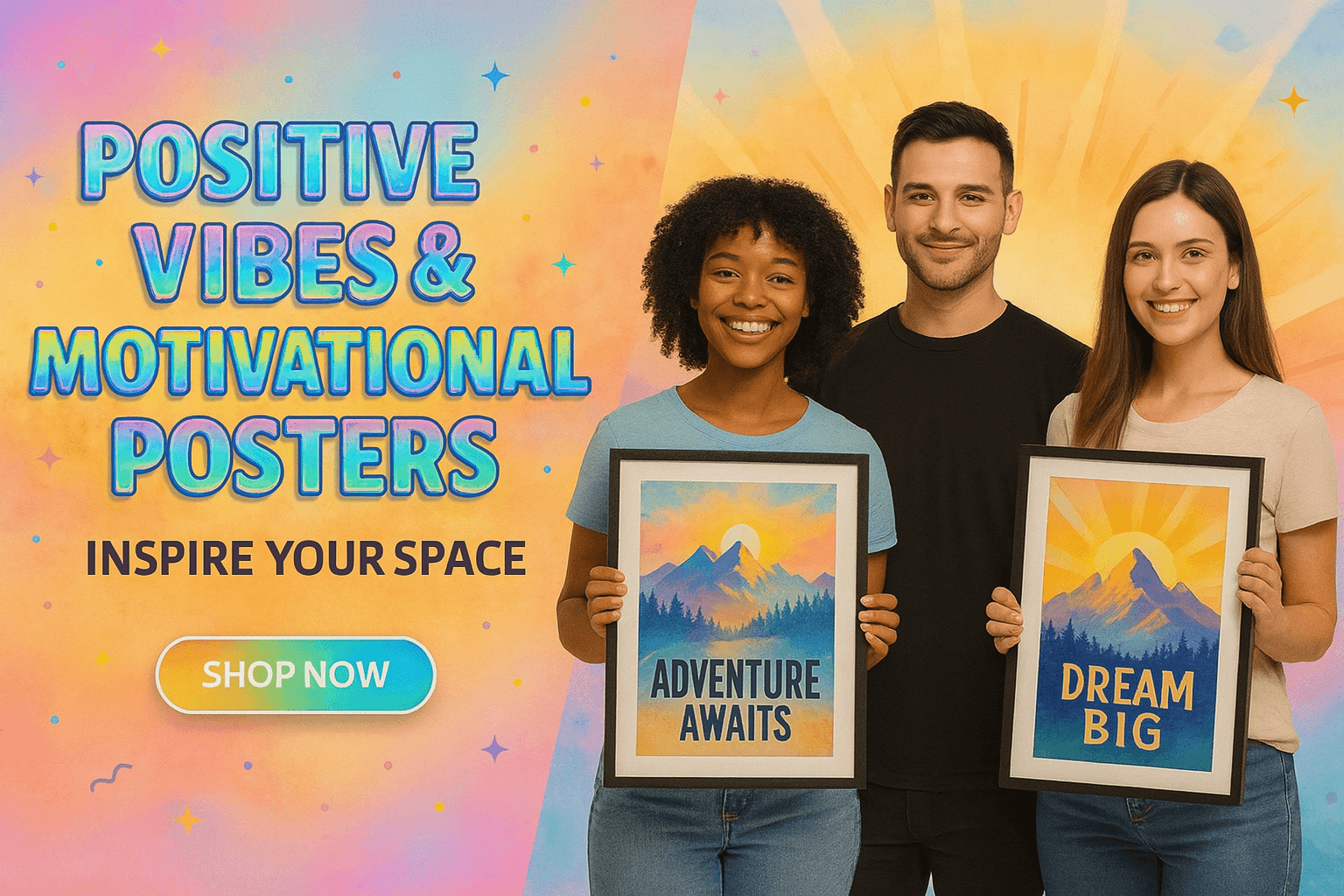
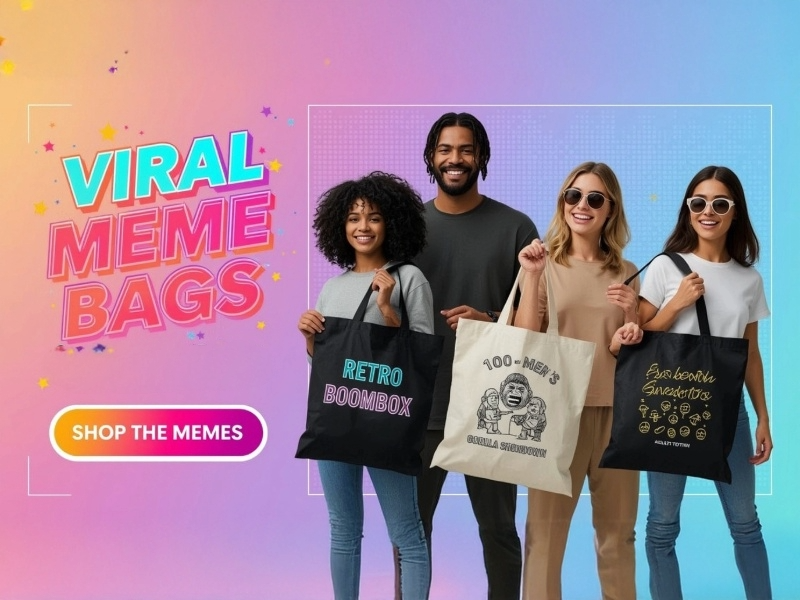
0 comments